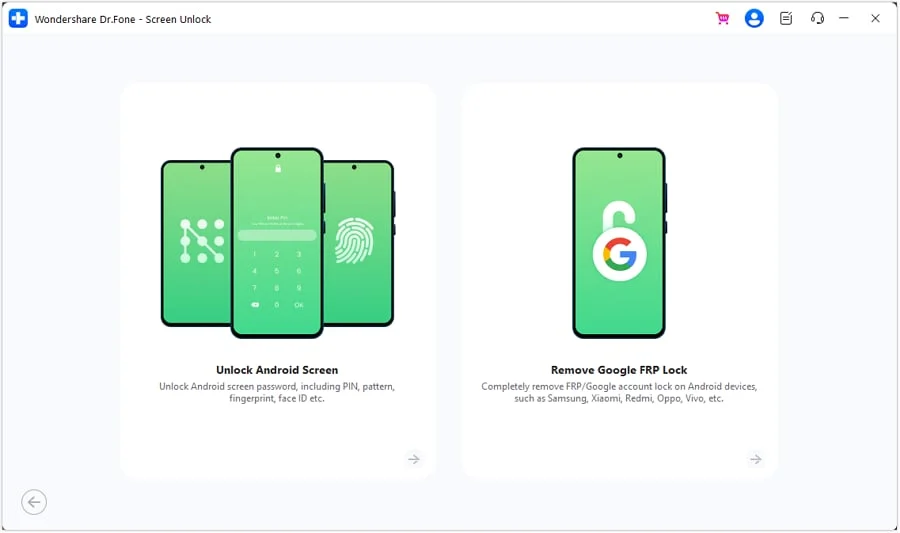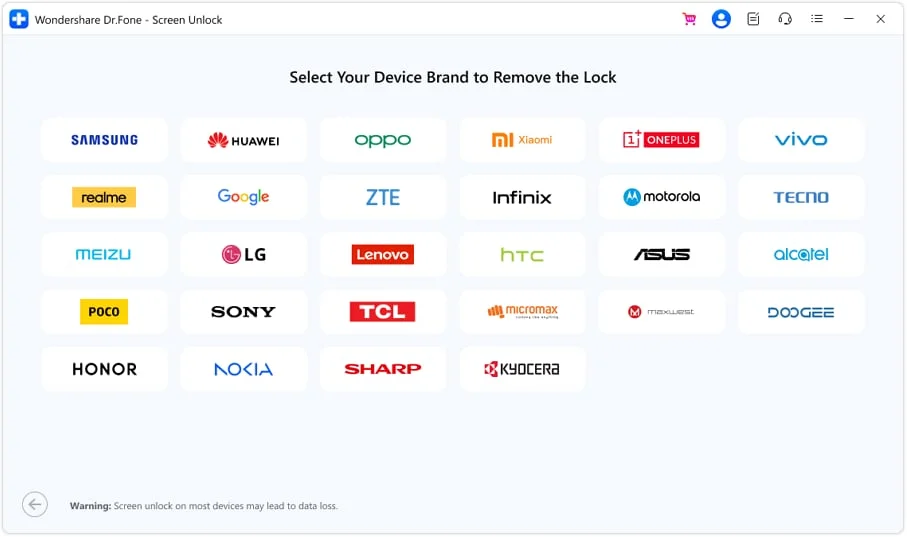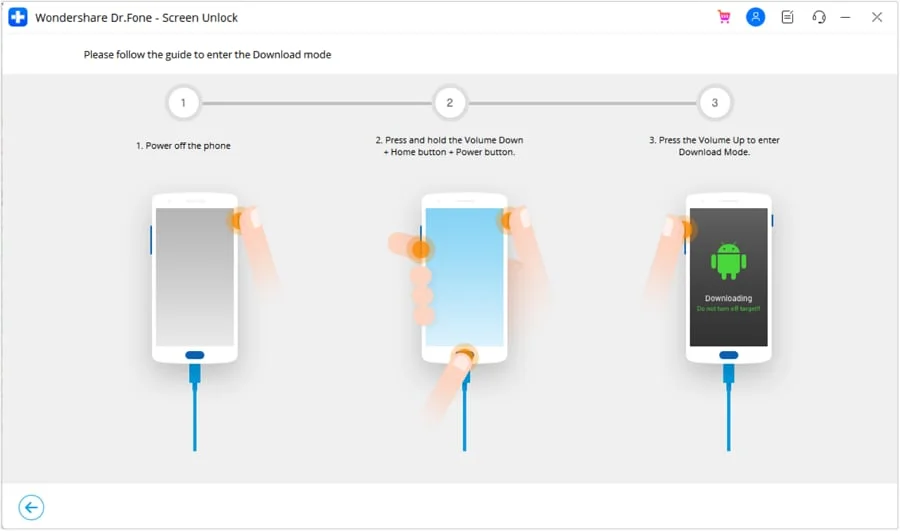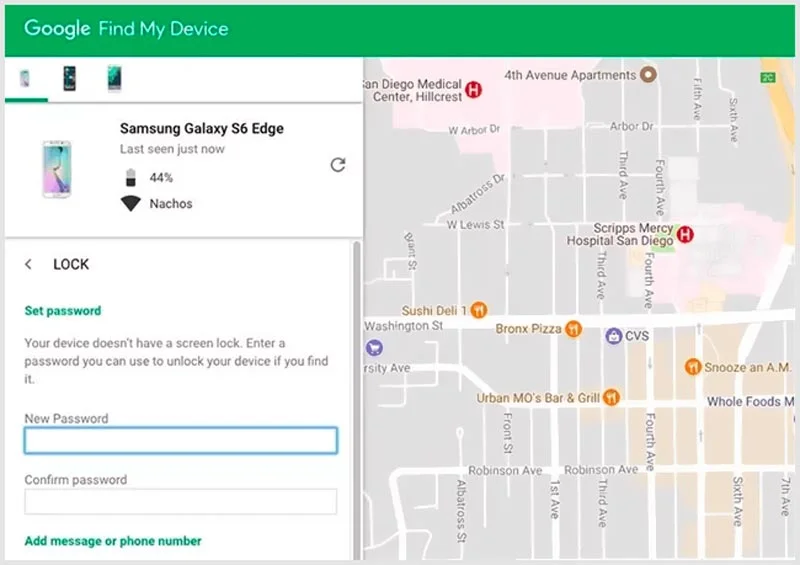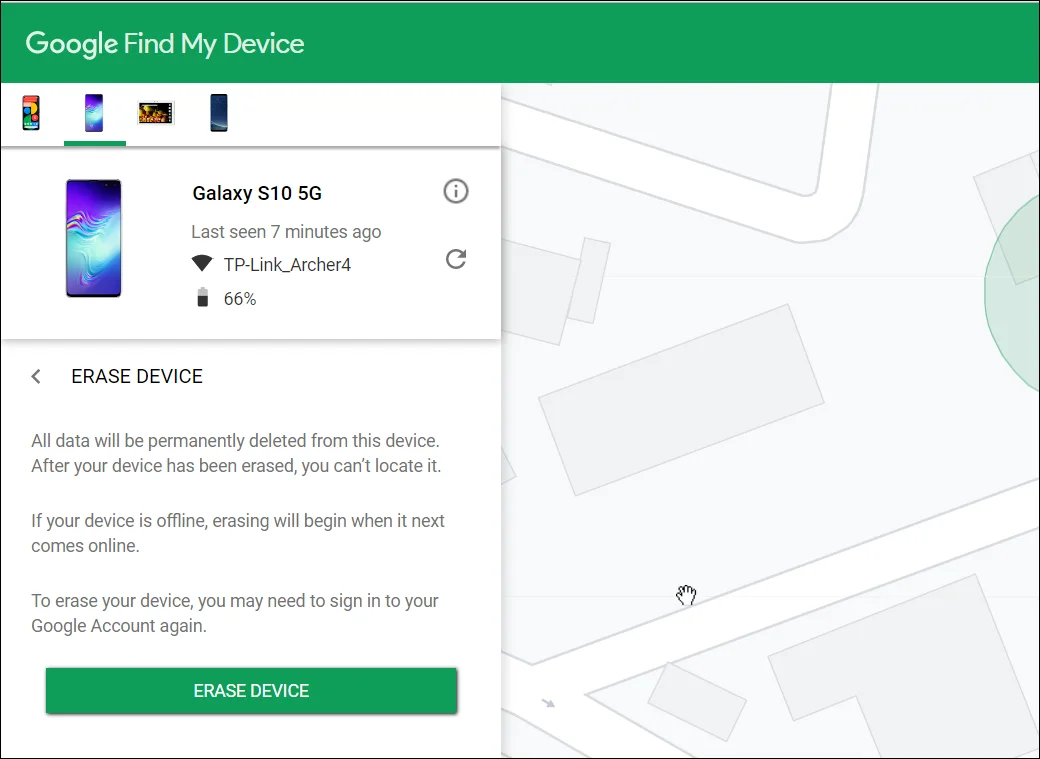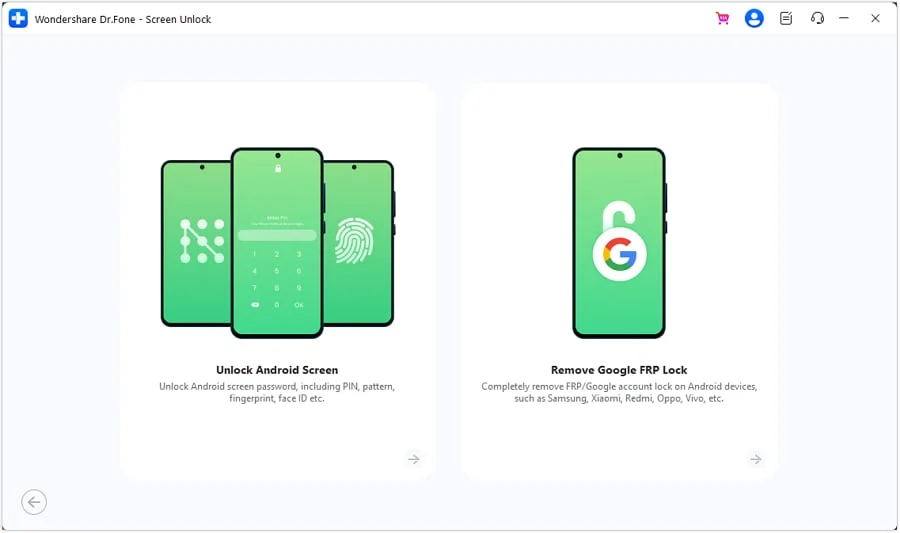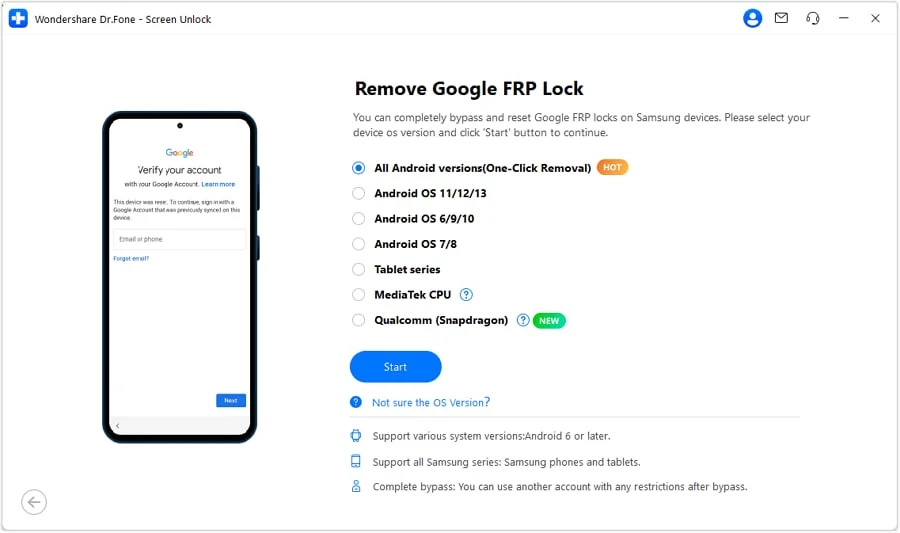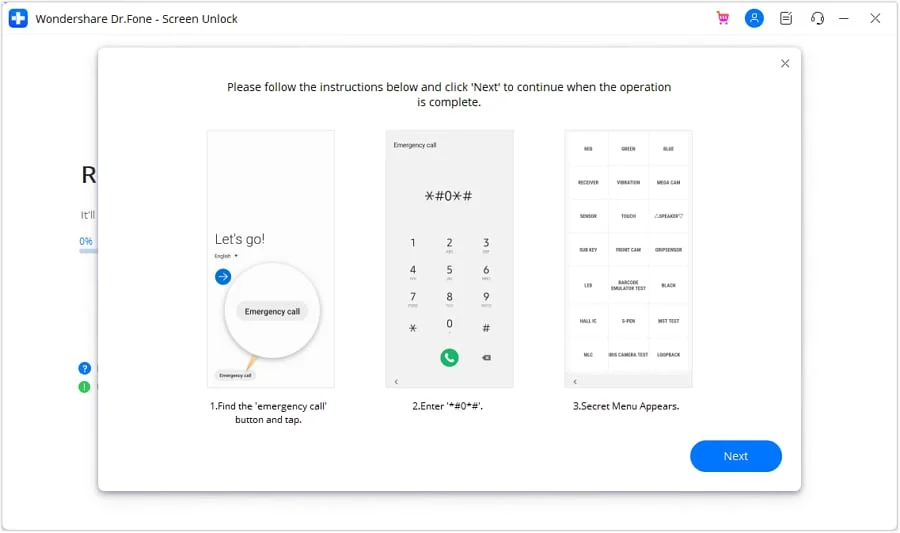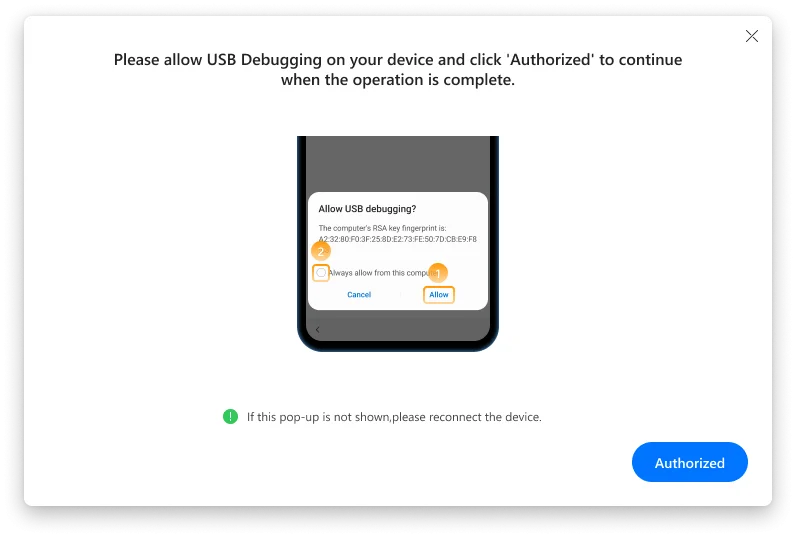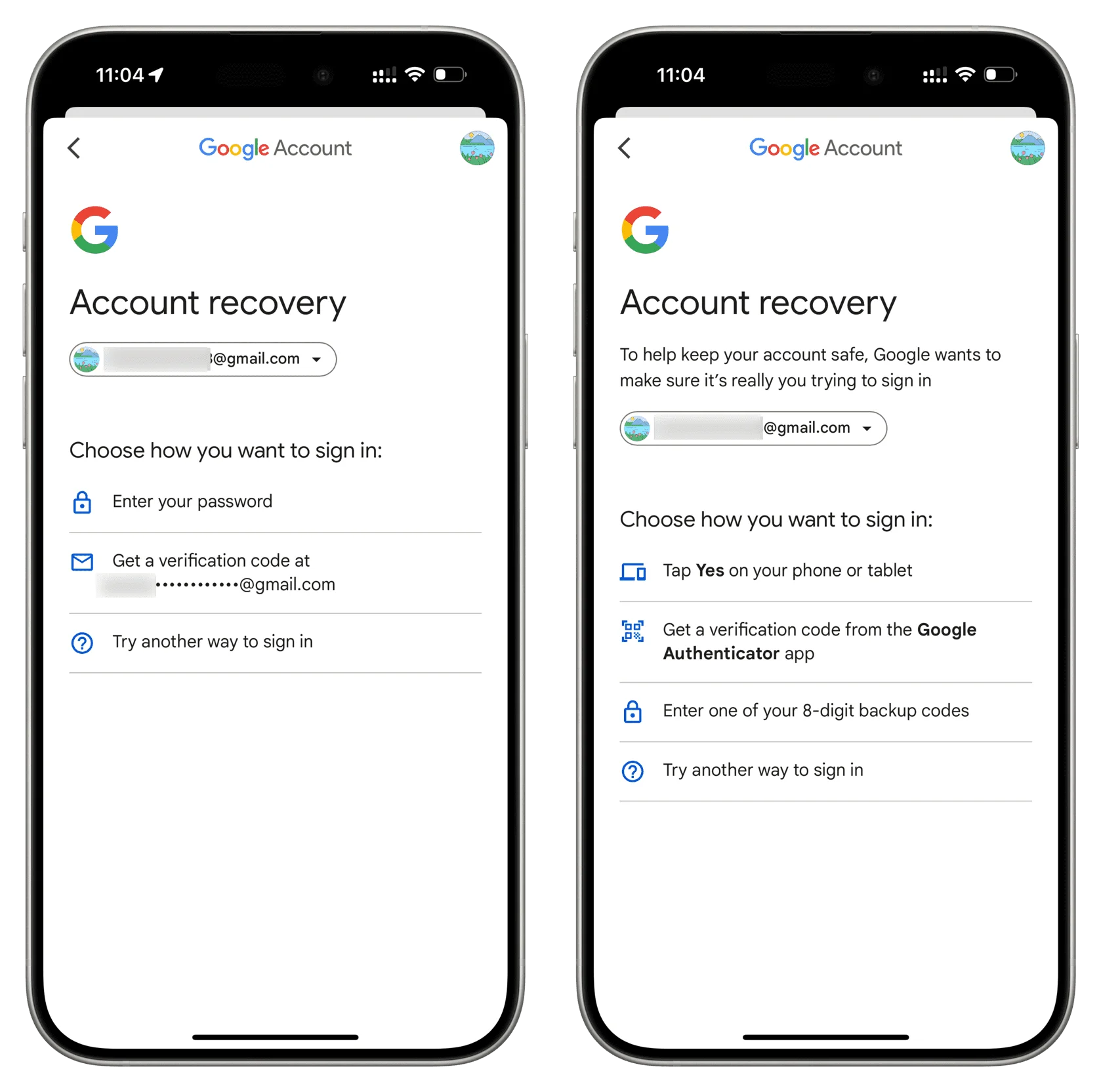Introduction
Imagine your Android phone is locked. No matter your PIN, pattern, or password—nothing works. After performing a factory reset to resolve an issue, the phone may prompt you to enter an old Google account. You’re locked out either way. This is frustrating, and many users are confused because Android smartphones have two separate locks.
Screen Lock controls direct phone access. The other is Google’s FRP Lock for post-reset security. This article will help you understand the differences between these locks and solve the problem.
Part 1: Understanding the Android Screen Lock
Built-in Android Screen Lock protects personal info. PIN, password, pattern, fingerprint, or face unlock. Your phone cannot be used without authorization with this lock in place. The most common cause is forgetting your login. Sometimes a child or a friend enters the wrong PIN too many times, locking the device. Rarely, the phone misinterprets input. This condition limits you to the lock screen. Android unlocker can aid in these scenarios.
Part 2: Understanding the FRP (Factory Reset Protection) Lock
Google Android phones have Factory Reset Protection (FRP lock) for safety. The main purpose is to protect your mobile device from theft or loss. Resetting the phone requires the same Google account (Gmail and password) as before. Now no one can use the phone without your authorisation.
Few situations trigger the FRP lock. If you reset your Android phone but forget your Google account and password, you will be locked out. When you buy a used phone, the prior owner may not have removed their Google account. The gadget will freeze at setup in both circumstances.
Part 3: Side-by-Side Comparison Table
This helps you choose the correct Android phone unlocking and FRP bypass method. Here’s a brief comparison:
| Feature | Screen Lock | FRP Lock |
| When it Appears | On boot, before reaching the home screen | After a factory reset, during device setup |
| What it Asks For | PIN, Pattern, Password, or Biometrics | Previous Google Account (Gmail) & Password |
| Purpose | Protect physical access to the device | Deter theft after a wipe |
| Data Status | Your data is still on the phone | The phone has been erased (factory reset) |
Part 4: “Which Lock Do You Have?” – A Quick Diagnostic Quiz
Know your Android phone lock type before using an unlocker. This brief quiz will help you solve it:
Question 1: Does your phone’s setup screen have language and Wi-Fi settings when you turn it on?
Yes – This indicates a FRP Lock on your device. FRP bypass is required. To bypass FRP on Android, use an unlocker.
No – A screen lock occurs when you only see a screen requesting your PIN, password, or pattern. You can rapidly unlock an Android phone with an Android unlocker.
Knowing this lets you choose the right FRP bypass or screen unlock path without confusion.
Part 5: How to Bypass a Forgotten Screen Lock
The two best methods for removing screen locks are listed below.
Solution 1: Use Dr.Fone Screen Unlock Tool (Best Results)
The best way to unlock an Android phone is with Dr.Fone – Screen Unlock. This tool works on multiple devices and addresses complex situations, unlike manual methods. Screen locks can be removed without FRP bypass on some devices.
Why use it?
- Removes all locks—PIN, pattern, password, fingerprint.
- Works on some devices without data loss.
- Supports Android 15 and 16.
- Simple, step-by-step—no technical skills needed.
- With this Android unlocker, no random techniques are needed. It’s the easiest way to unlock Android phones and bypass FRP.
Step 1. Launch & Download Dr.Fone – Computer program installation. Open it and click “Screen Unlock.”
Step 2. Plug your Android phone into the computer and select “Remove Screen Lock” accordingly.
Step 3. Choose Device Info. Select the brand and model (Samsung, Xiaomi, Oppo, Realme, Vivo, etc.) and click “Start.”
Step 4. Follow on-screen instructions to enter “Recovery/Download Mode.” Your phone will unlock afterward.
Solution 2: Use Android Device Manager (Find My Device)
Google Find My Device can unlock your Android phone for free if you had it enabled before it became locked out. This method utilizes your Google account to wipe or lock your device remotely. Follow the steps below:
Step 1. Visit smartthingsfind.samsung.com/login on a computer or phone.
Step 2. Access your Samsung account.
Step 3. Select the locked Samsung phone from the list.
Step 4, From the menu, select “Lock”. Set a temporary unlock password.
Step 5. If this doesn’t work, click “Erase” button to completely reset the device. All you data and settings including lock will be removed.
Part 6: How to Bypass an FRP Lock
Factory Reset Protection (FRP) can lock your phone, causing stress. Luckily, FRP bypass and Android phone unlocking are secure and easy. Consider the best options.
Solution 1: Use Dr.Fone FRP Bypass Tool (Most Reliable Method)
Android phone unlockers, such as Dr.Fone – FRP Bypass, are the easiest and most dependable. Even without Google account information, it unlocks Android phones. It supports LG, Huawei, Xiaomi, and Samsung. Best of all, no tech knowledge is needed. This app guides you.
Step 1. Launch Wondershare Dr.Fone and connect your phone via USB.
Step 2. Choose “Remove Google FRP Lock” from “Toolbox > Screen Unlock.”
Step 3. Select the option “All Android Versions (One-Click Removal)” from all OS options.
Step 4. Click on the “Emergency Call” and type #0# on your phone.
Step 5. When prompted allow USB debugging and click “Authorized.”
Step 6. Unlock and remove FRP with Dr.Fone.
Solution 2: Correct Account Method
A proper Google account can quickly unlock an Android phone’s FRP. If you know the email but not the password, visit Google’s account recovery page on another device. Log in to your locked phone with your reset password. The approved FRP bypass method requires a recovery email or phone number.
Step 1. Visit Google Account Recovery on a browser. Enter your Gmail address and click “Next.”
Step 2. Select “Try Another Way,” which may includes a phone number, recovery email, code from authenticator app or security questions.
Step 3. Verify your identification, then click “Update password.”
Conclusion
With the right tools, Android FRP bypass is easy and safe. Wondershare Dr.Fone FRP Bypass is the most reliable and user-friendly solution for bypassing FRP on Samsung, LG, Huawei, and Xiaomi devices. This tool enables you to recover Google account data or quickly unlock a device. Dr.Fone offers a safe, step-by-step technique to unlock and use your phone.